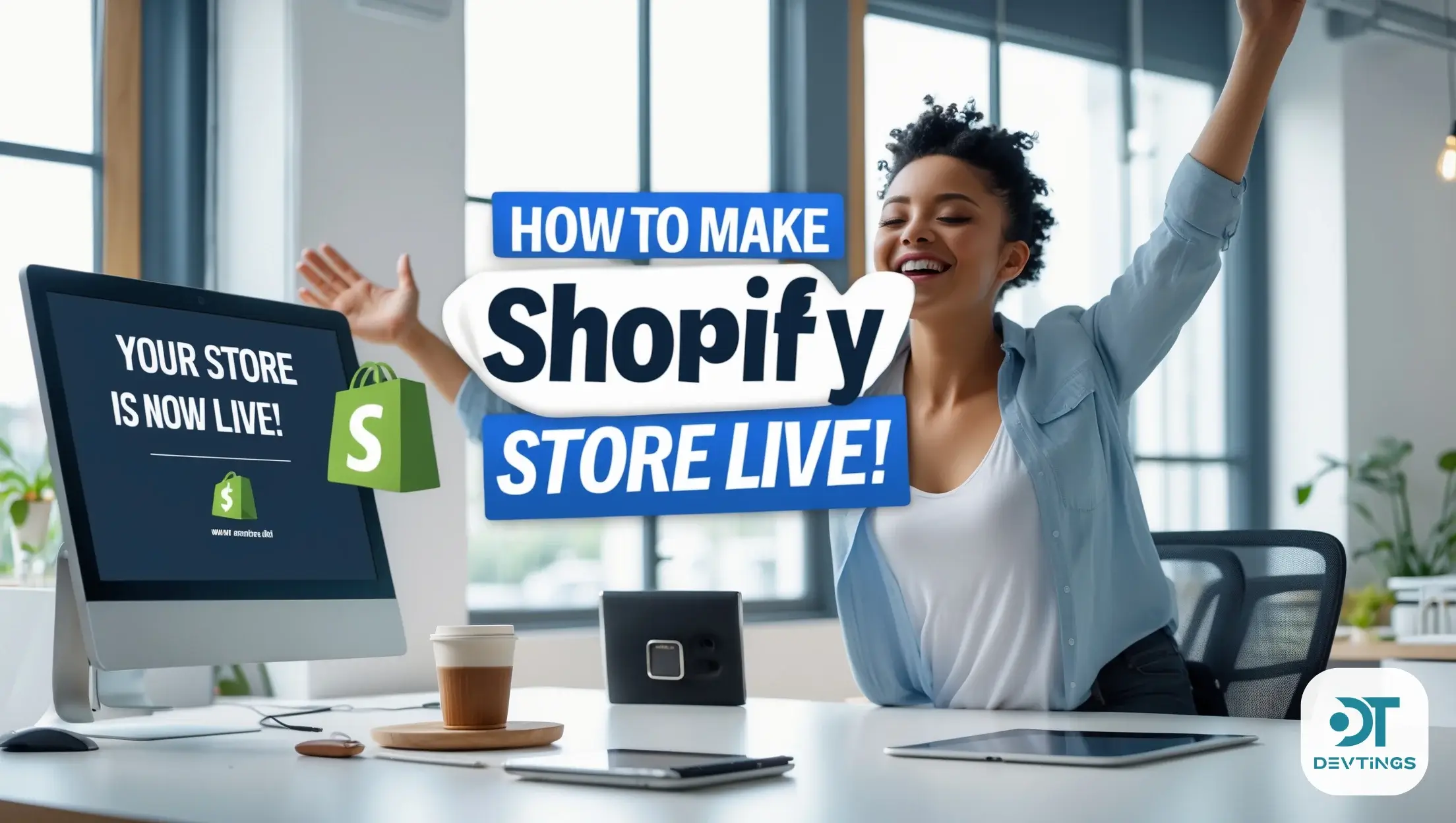Introduction
To launch your Shopify store can be an exhilarating but scary event, especially if you can’t wait to be live for your customers. Below, you will find several key steps that will help you make your Shopify store live confidently (from setting up Shopify’s backend to choosing a theme and then customizing it according to your branding needs). Here, in this guide, we will take you through you will everything you need to know for your store to start working smoothly. This one’s for anyone, new to Shopify or looking for tips for creating a flawless launch, to help get your store live without missing any crucial steps.
Setting Up Shopify: The Basics
You must get your Shopify store set up correctly prior to launch. The first thing that needs to be done is to create an account, choose the plan for the store, install the necessary features (for instance, payment gateways and shipping options).
- Create Your Shopify Account: To start, sign up on Shopify’s platform, choosing a pricing plan that fits your business model. There are several plan offers of Shopify, including Basic, Advanced, and Shopify Plus. Choose one depending on the needs you have, one that provides the right set of features to you.
- Add Essential Business Information: Business details such as address, payment options, tax settings, and also shipping policies can be filled out. This will help get your store, running smoothly.
Choosing Your Shopify Plan and Theme
Selecting the right Shopify plan and theme is critical for your store’s design and functionality.
- Pick the Right Shopify Plan: Shopify Basic would be suited for a starter, and Shopify Plus is for the business who want advance features. It would depend on size, budget and goals of your store.
- Choosing a Theme: There are lots of free and premium themes to choose from on Shopify. Choose a theme that is related to your brand, that delivers a good user experience, and is mobile responsive. Remember that your store’s visual appeal is all going to be defined by your theme, so be careful!
Customizing Your Shopify Store: Adding Key Features
Once you’ve picked your theme, it’s time to customize it for your brand. Here’s where you get creative with colors, fonts, logo, and layout.
- Branding Your Store: Add your logo and brand colors to the Shopify theme to ensure consistency. Use high-quality images for product photos and banners to make the store look professional.
- Navigation and Menus: Set up your menu so that visitors can easily navigate through your store. This includes creating categories like “Shop,” “About Us,” and “Contact” to make the store user-friendly.
- Configure Shopify Payments: Setting up a payment gateway is essential for making transactions seamless. Shopify Payments is recommended, but you can also use PayPal or other third-party payment processors.
- Set Up Shipping: Define shipping zones and rates. Shopify allows you to set specific rates based on country or region. If you’re offering international shipping, ensure that your store is configured for global sales.
Adding Products to Shopify: Product Setup
The product setup is where your store comes to life. This step involves adding your products and configuring them for display.
- Adding Products: You need to add product photos, write descriptions, add prices, select the correct product variants (size, color, etc.). Additionally, you’ll want to sort your products into categories or collections so that customers can peruse.
- Set Inventory and Pricing: Make sure your inventory tracking is very accurate especially on items that sell most. If you’re running promotions, set your prices accordingly and consider throwing in some product discounts.
Testing and Finalizing Your Store for Launch
Before officially going shopify store live, it’s crucial to test the user experience to ensure everything is functioning properly.
- Test Your Checkout Process: Customers must be able to be able to place products in their cart, go to checkout, and not have any issues paying. To test out all the different payment methods you’ve integrated (i.e. PayPal, Apple Pay, and credit cards), check.
- Mobile Optimization: While Shopify themes are mobile responsive, be sure to continue testing your store on various devices to make sure it looks great, and functions smoothly on smartphones, tablets, etc.
- Review Content: Next, have a look at your “About Us” page, contact information, shipping policies, and terms & conditions, and keep checking whether the content on them is right and well worked over.
Launch Your Shopify Store
Once you’ve set up everything, it’s time to launch. Here’s how to do it:
- Remove Password Protection: Shopify stores are password protected by default until you’re ready to go live. The password protection is disabled at the “Online Store” section of the Shopify admin panel.
- Set Your Store’s Domain: Pick a domain name that’s simple to recall and linked with your image. If you haven’t done so already, you can buy it directly from Shopify, or transfer your domain from some other platform (like GoDaddy).
- SEO Optimization: Built in SEO features make Shopify easy to use, but don’t simply rely on these, set up meta tags, descriptions and alt text for images to help with SEO. Doing that will make your store rank better in search engines like Google.
Marketing and Promotion after Launch
Now that your store is live, it’s time to start attracting visitors. Shopify offers a range of marketing tools to promote your store.
- Set Up Google Analytics: Track visitors, sales and performance data with Google Analytics. Which will greatly give you insight on ways to better your store and marketing.
- Social Media Integration: With Shopify you can connect to social platforms such as Instagram, Facebook, and Pinterest. ½ setup these integrations to allow to promote products directly on your social networks.
- Email Marketing: And then use email marketing apps (often Mailchimp) to collect emails and blast promotional content. It can also increase conversion by providing discounts or special offer through emails.
Troubleshooting Common Shopify Launch Issues
As with any online store, issues can arise after launching. Here are a few common problems and their solutions:
- Product Not Showing Up on Shopify: Occasionally, there may be products that just don’t make it to the storefront because of incorrect settings or missing tags. Everything that is put in the shop gets correctly tagged and categorized.
- Shopify Store Speed Issues: Potential customers can be turned away due to slow loading times. Be more conscious of your image compression, go with a lightweight theme and reduce the number of unnecessary apps installed.
- Payment Gateway Problems: If you’re having problems with your payment processor, make sure it’s set up properly and that Shopify supports it. You might also have to consult your payment controller on the matter..
FAQs
- How do I make my Shopify store live?
To make your Shopify store live, you need to remove the password protection and set up a custom domain. Test your checkout process and ensure everything is configured correctly before launching. - Can I change my Shopify store name after it’s live?
Yes, you can change your Shopify store name in the store settings under “General Information,” but the domain name will remain the same unless you change that as well. - What is the first step in Shopify store live?
The first step is to sign up for a Shopify account and choose a pricing plan that fits your business. After that, customize your store by selecting a theme and adding products. - How long does it take to launch a Shopify store?
Depending on your readiness, launching a Shopify store can take anywhere from a few hours to a few days. It depends on how much customization and testing you need to do before going live. - Can I launch my Shopify store without products?
Yes, you can launch your Shopify store without products, but it’s better to have at least one product listed to give visitors something to view and purchase. - How do I make my Shopify store mobile-friendly?
Choose a mobile-responsive theme from Shopify’s theme store. You can also test and adjust elements for mobile view in the theme customizer.
Conclusion
Starting up with a Shopify store is a big deal for any business owner. These steps will ensure that you don’t feel horrible about publishing the store and rest assured it’s user experience optimized and performance ready. The thing is that there’s just so many things to personalize your Shopify store from selecting the theme, setting up payment and marketing campaigns that too. Still having trouble? If you need help, check out Shopify help resources, or get a Shopify expert to walk you through the process.
However, we have already built over 100+ Shopify stores for different kinds of business needs. We know setting up stores to be effective and efficient with a user first experience without compromising site performance. And we run stores for our clients, with lots of ongoing support so your business kicks on.
All that hard work of setting up your store is complete, and now it’s time to make your Shopify store live. Following the steps in this guide will get you ready for customers and help you succeed on Shopify. After your launch, take your time to test all features, personalize your store, and promote it.
If you need further assistance, remember that our experienced team has already created over 100 stores and offers full-scale store management to ensure your success.